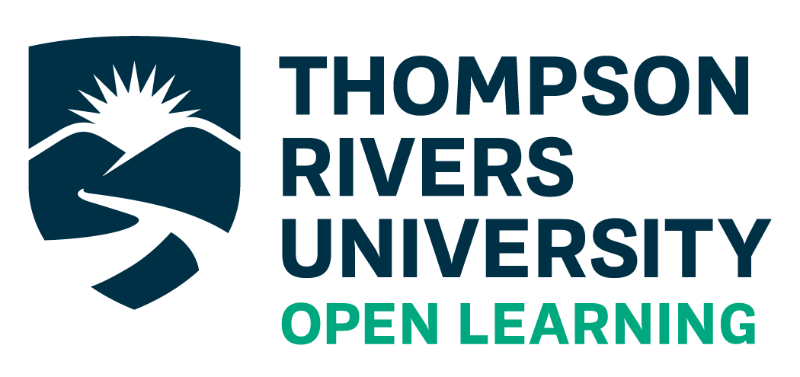“Edit with vigour, clarity, and humanity”.
Stephens, C. (2016). Audience is not an amorphous mass [Presentation at Editors Canada Conference]. Vancouver, BC.
The following summarizes current processes and best practices in curriculum editing and focuses on a collaborative project management approach. This summary assumes we are working on both new and revised courses.
#
[Section updated 2022]
Pre-Edit #
Conducting a pre-edit entails understanding the purpose and scope of the project, verifying with the Curriculum Support Associate (CSA), setting up and referring to a style sheet, compiling all course materials and backing them up, and documenting all the pre-edit work in JIRA. Before starting to edit a course, confirm with Editing Supervisor (Danielle Collins):
- Course (Issue) has been entered in JIRA and assigned to you.
- Confirm any info that might impact the editing process.
- Check with Lead (Instructional Designer or Curriculum Services) to confirm the stakeholders, time lines, and the scope of work.
- Look at the current materials.
- Gather all resources needed to complete the edit.
Understand the Purpose and Scope #
Confirm the purpose, scope, and process details with the instructional designer (ID), course lead, subject matter expert (SME), or course writer, and/or (for revisions) refer to the JIRA issue and confirm with Curriculum Services. Consider the following:
- Purpose and scope of edit: Confirm with Curriculum Services; consider any tasks NOT listed and determine which might be needed and which might be considered scope creep. Normally, the course lead or instructional designer decides the scope of editing required, however, the editor must inform them if the course has substantive or design problems that require more work. The scope may change as editing proceeds and may differ from information captured in the JIRA issue.
- Modality of course: Decide how to handle duplicate edits for a course that is delivered as standard web (SW) and print (PT), for example.
- Editorial Style: Determine how to handle works cited, bibliography, resources list, or parenthetical citations. Confirm with the SME or ID what citation style is to be used (generally either APA or MLA)
Compile Course Materials #
- Save all original files with their original names.
- Create a copy of the original files renamed according to TRU-OL’s file naming conventions in a folder.
- Ensure all files mentioned in JIRA are included in the course folder.
- Check the EPC-approved wording in Curricunet.
Verify with the Curriculum Support Associate (CSA) and OL Resources #
Email the CSA to identify yourself as the course editor assigned to the course. Verify the following:
- Details of the textbook(s) (name, author, edition); companion website; and other resources
- Request access to the resources (e.g. a desk copy of the textbook
- Curriculum Support Associate: Anna
Identify or Create a Style Sheet #
Sometimes a previous editor or (rarely) a writer or instructional designer has set up an editorial style sheet indicating, amongst other things, preferred spelling and punctuation. Best practices are for the style sheet to stay with the development-side of the course materials so that it can be referred to by other team members when working on the course materials.
- Either set up a new style sheet or get one from the previous editor
- To set up a style sheet, check the existing course files and note editorial style choices already made for the course.
Back Up All Materials #
- Use a folder under O: Open Learning Share > Curriculum Services > editing and back these up each day
Document the Pre-Edit Work in JIRA #
- Create a JIRA Issue to track your work, if needed.
- Enter any relevant comments regarding previous edit and scope of the current one
- Log preliminary work
Edit the Course #
Editing involves a review or close scrutiny of the course or work. The editor checks for clarity, organization, consistency, structure, content, and appropriateness for the reader or end user in language and style.
As the course editor, you are primarily concerned with meeting the needs of the students or other end users. You will prepare the course through corrections and organizational or other modifications to meet the TRU-OL academic and legal standards.
Editing may include the following:
- Preventing errors of fact
- Editing for grammar, spelling, punctuation, and mechanics of style
- Checking for consistency of presentation
- Marking heading levels and formatting
- Identifying and reporting copyright and legal issues
- Highlighting any unusual design and production requirements
- Querying errors or inconsistencies
- Re-writing to make the text clearer or more appropriate for the readers and educational purpose
- Researching source materials and style guides
- Fact checking to confirm the accuracy of facts and quotes
- Formatting to meet production requirements
- Problem solving, reporting, formatting, coordinating, querying writers or SMEs
- Identifying and reporting problems to various stakeholders, and suggesting solutions
- Coordinating various parts into proper required relations to ensure harmony
Editing Process #
Print or Web publishing normally involves at least two levels of editing: Copy editing and substantive editing.
Copy editing ensures correct spelling, grammar, formatting, and matters of house style or a specific academic style. Copy editing enhances the consistency and accuracy of the course, which aids the readability and educational benefit for the students and educators.
Substantive editing focuses on the content and structure of a course, and on the suitability of the text for the target readership. Editors consider the appropriateness of course materials on many levels, which may include the clarity of the writing and organization, academic tone, gender neutrality (non-sexist language), cultural and ethnic diversity, and so on.
Confirm the Course Description and Pre-Requisites #
Early in the editing process you should confirm that the EPC-approved course descriptions and pre-requisites posted in Curricunet match the information provided in the Course Guide.
- You must update the Course Guide to match the EPC information in Curricunet.
- Notify the Course Lead or ID AND Curriculum Services if the information in Curricunet is incorrect or outdated.
- Check the TRU-OL Calendar description and information as well.
Send Course Guide to the Curriculum Support Associate (CSA) and OL Resources #
Email the edited Course Guide to the CSA and OL Resources early in the editing process. The CSA uses the information in the Course Guide to prepare documentation required for the eventual course launch. OL Resources may not have been included in the revision or development process, and will need to know which textbook resources are being used for the new revision of the course. It’s important to share this information early.
- CSAs (Anna) <CSA@tru.ca>
- OL Resources (Mary Frances, Kaitlin) <OLResources@tru.ca>
Request and Review the Copyright Report #
Request a copyright report from the Intellectual Property Office by email to Copyright <Copyright@tru.ca>. Compare the report to the actual course documents to ensure that all third-party materials have been identified and tracked in the course, and to confirm that we have all copyright permissions needed for our use.
In addition to confirming the completeness and accuracy of the copyright permissions for the course, you may also need to confirm the accuracy of the specific credit lines. Report any discrepancies or errors to the Intellectual Property Officer.
How to Document and Track Your Work #
Use JIRA and D4P2 to track issues for effective project management
JIRA #
Log your work in JIRA as you edit the course. Use JIRA to document editorial comments about the course. Comments could include: progress made in the course, outstanding issues, suggestions for future revision, and queries to stakeholders.
Note: The comments you write in JIRA can be read by all editing team members, but other stakeholders can not see them or respond to them.
If the Editing Supervisor has not created a JIRA “issue” for the course, you may need to set it up for yourself.
- Click “Create” at the top of the screen to open the new “issue”.
- In “Summary” enter the course acronym and name, and enter in the mode of delivery (e.g. SW for “standard web”) and the specific version of the course (e.g. 002) as it is recorded in D4P2 and/or the JIRA issue.
- In “Components” enter the Course Lead or ID responsible.
- In “Description” you should enter information from Curriculum Services about the scope of the revision or project, the stakeholders involved, and any other relevant information.
- In “Attachment” you can upload the course documents.
- In “Assignee” select yourself. And then fill in the Priority, Due Date, etc.
- After you click “Create” to save the information you have just entered, you may need to select “Start watching this issue” under “Watchers” on the right-hand side of the screen so this course shows up on your personal dashboard in JIRA.
- Also set the Workflow to “In Progress” (or whatever status is appropriate) using the buttons at the top of the screen when viewing the course JIRA “issue”.
- If there are two methods of delivery (MODs), log the relevant work under each one in the Time Tracking field.
D4P2 #
Update the “Editing” section in D4P2 (“Data for the People, v. 2”) at key stages in your edit or at least once a week.
D4P2 tracks all Open Learning courses throughout the development or revision processes. When adding an editing progress update, you must enter an estimate for the percent complete and a brief comment.
Note: D4P2 captures and shares information from many stakeholders within TRU-OL, and others can view any comments you post here.
- Do not post detailed editing notes here.
- D4P2 is used for sharing “top-level” information about the course development or revision process with other teams or stakeholders.
Estimate Completion Using Percentages #
In JIRA and D4P2, estimate the percentage of work done as follows:
- 0%-10% – assigned the course
- 25%-75% – editing is underway
- 80% – files sent to SME or Course Lead for review or feedback. Enter this in JIRA by changing the workflow menu to “Internal Review” for the Course Lead or ID or “External Review” for the SME.
- 90% – editing is largely done, but waiting for some component or feedback
- 100% – course is finished and the Course Lead has sent the course to Production team and/or signed-off
Use Group Email Addresses #
Some OL teams have a shared “team” email address. Rather than email a particular person in the Intellectual Property Office (IPO), for example, please use the IPO’s shared email address for initial contact about a course. Shared email addresses include:
- Curriculum Services: Course Lead (Naomi Cloutier) and Project Managers (Andrea & Nina) <curriculumservices@tru.ca>
- OL Environment Development (formerly called “OL Production”): <olenvironmentdev@tru.ca>
- Exams: <olenvironmentdev@tru.ca>
- OL Resources (Mary Frances, Kaitlin): <OLResources@tru.ca>
- Curriculum Support Associate (Anna): <CSA@tru.ca>
- Intellectual Property Office (Mark, Patrice, Garnell): <Copyright@tru.ca>
- Media Services (Jon, Aida): <OLMedia@tru.ca>
Post-Edit #
SME Review #
Depending on the course and scope of revision, you may send the course to the SME for review.
- Be considerate of the SME’s time by limiting the scope of their work, if possible.
- Some SMEs may need guidance about how Word’s Track Changes feature works. It may be helpful to confirm with the SME if she/he would like to see a draft version (showing track changes) or a clean version of the files.
- When making queries:
- Offer your interpretation of unclear passages and two options.
- Ask if your changes reflect the author’s intent.
Peer (Editor) Review (on hold) #
In 2019 we started to conduct peer reviews of edited courses. The process is no longer used, but it included the following steps:
- Original editor puts files in the “Internal Editor Review” folder in O drive and emails Danielle Collins that files are ready for review. Update D4P2 as well.
- Dani assigns the course to another editor.
- The review editor conducts a quick one- or two-hour review of the Course Guide, editing checklist, materials, head schedule, assessments, and spot-check citations or references.
- The review editor DOES NOT change the files. Communicate to the original editor any concerns. The original editor decides which changes to make, if any.
- The review editor notes in D4P2 that the review has started and completed.
- The original editor reviews the notes and revises the files if needed. Move the edited course files to the “Pre-Production Review” folder in O drive. Update D4P2 with the file location and email CS, Dani, and other stakeholders if needed.
Share Edited Files #
- Edited files should be shared in the appropriate O drive folder: “Internal Editor Review” or “Pre-Production Review”.
Communicate to Stakeholders #
- Email Course Lead or ID to let them know the files are ready for review. Be sure to include the location of the files in O drive. CC the email to Curriculum Services and Editing Supervisor on this email.
- Email other stakeholders (SME, Copyright Specialist, or others) to communicate the course is moving to the final stages in curriculum development: review by the course lead and Production team.
- Update D4P2 to 80%.
- Update JIRA to Internal or External Review.
- Include a copy of the style sheet in the O drive for Curriculum Services.
- Send the final edited draft of the Course Guide to CSAs if there are any additional changes that have been made in the process of editing.