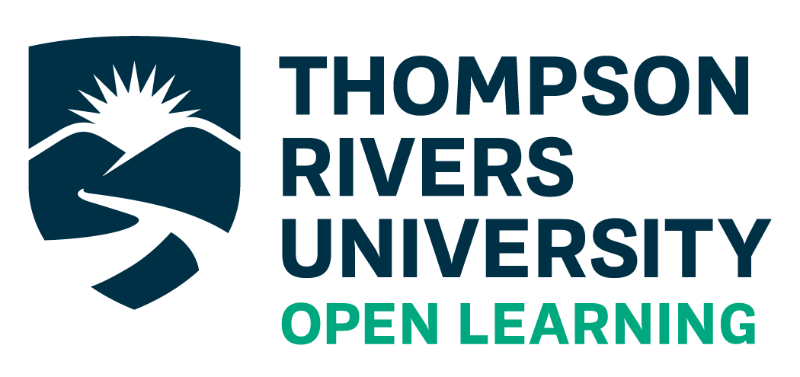Accessibility
For a comprehensive guide to accessibility, please see Accessibility…One Step Closer. Your Journey to more accessible course content by Carol Sparkes and Carolyn Teare.
Technical Accessibility
- Colour
- Transcripts?
- Plug-ins?
There is an option to enable an “increase font size” function for users in the web theme options. This will soon become a default behavior.
PDF accessibility is somewhat limited and, in particular, some files are not able to be interpreted by screen readers. The PDF conversion tool that Pressbooks uses does support PDF tagging, which improves screen reader compatibility. However, often the best solution is to offer web and ebook versions of a textbook in addition to the PDF so readers can find the format that best suits their needs. (PB User’s Guide – 75 Accessibility & Universal Design)
The International Digital Publishing Forum has a checklist to prompt ebook creators on accessibility functions they can incorporate while creating their content.
Pressbooks a11y Color Scheme
If you would prefer a website interface with higher colour contrast and underlined links, you can enable the Pressbooks a11y color scheme for your account. Just follow these steps:
- Go to Users > Your Profile from the left sidebar menu, or click on your name in the top right corner of your screen
- On the Profile page, find the Admin Color Scheme setting and select Pressbooks a11y.
- Click Update Profile at the bottom of the screen.
- This setting will only affect your own account. Other users accessing the same books as you will not be affected.
What Can You Do?
Accessibility is about more than just the technology; it needs to start with a book’s content. When creating your textbooks, you can take an active approach to implementing accessibility best practices. BC Campus and CAPER-BC (Centre for Accessible Post-secondary Education Resources) have created an introductory Accessibility Toolkit for textbook creators. Below are some suggestions we have highlighted from the Toolkit, and we highly recommend reading the full text. Use chapters, headings, and subheadings to organize content (see more in our chapter on Navigation).
Add alternative text to functional images that clearly describe the content.
Ensure that font sizes are not too small and that you enable the option for the user to increase font size in web outputs.
Check the contrast when using a shaded or coloured background with text.
Resources
MSKTC. (2014, June 19). Writing and Testing Plain Language. US Department of Education. (https://msktc.org/lib/docs/KT_Toolkit/MSKTC_Plain_Lang_Tool_508.pdf